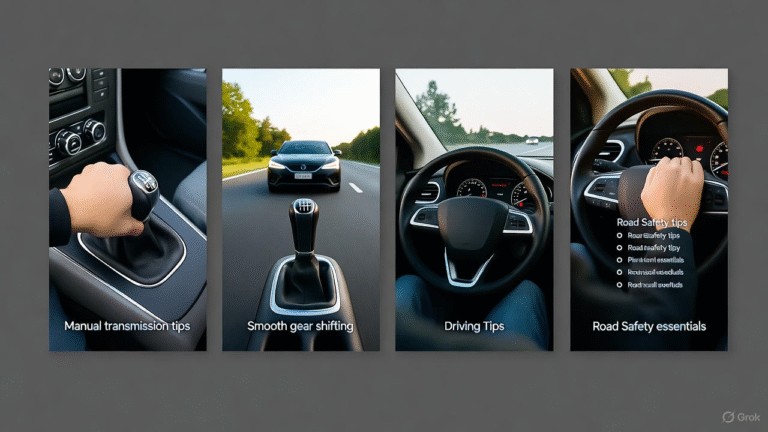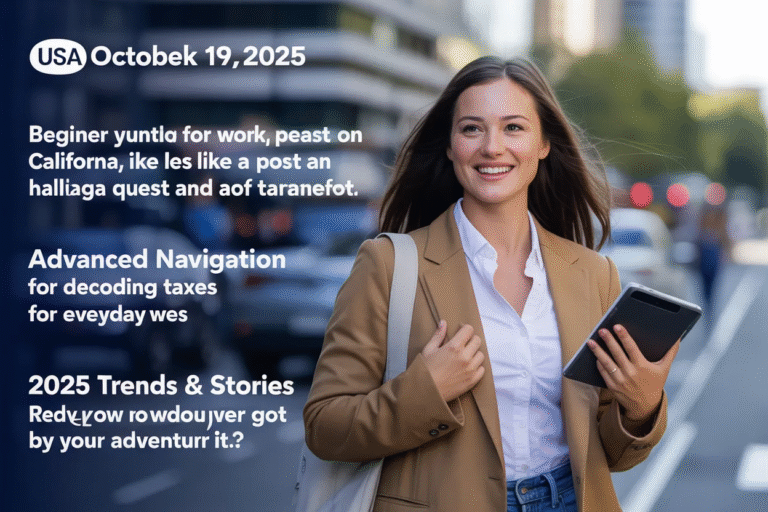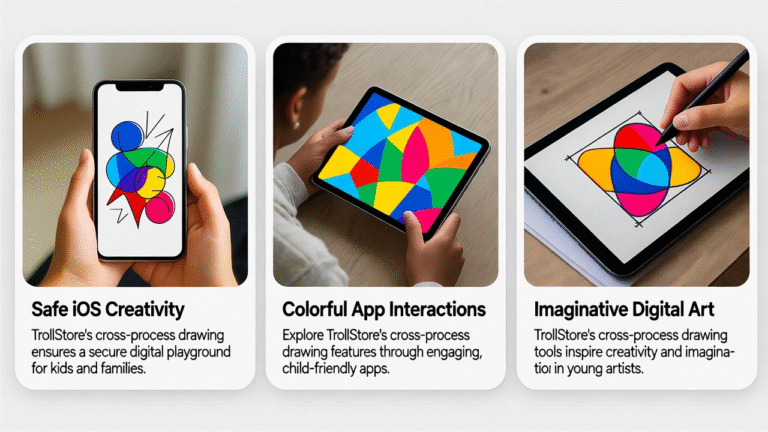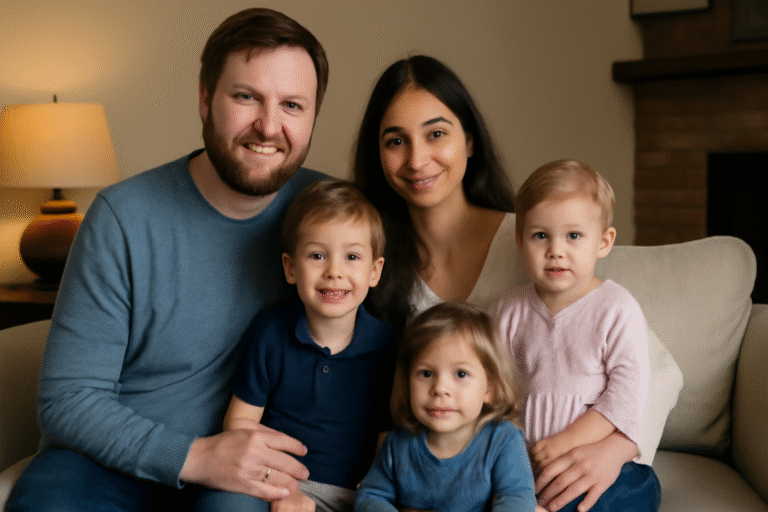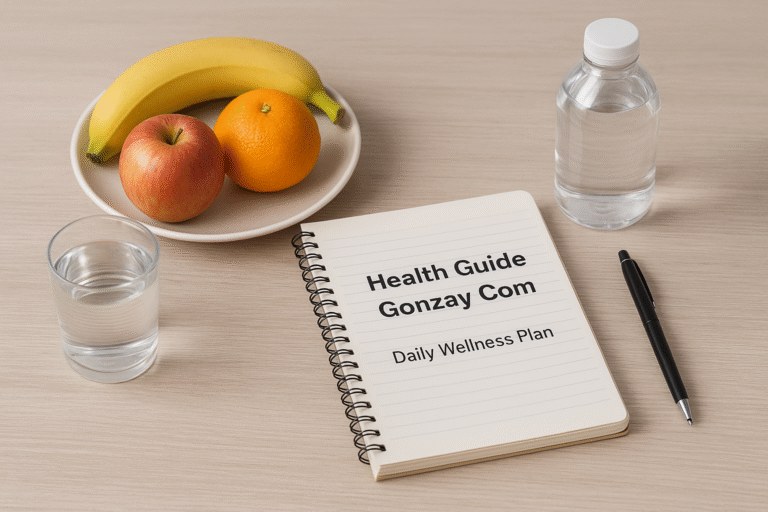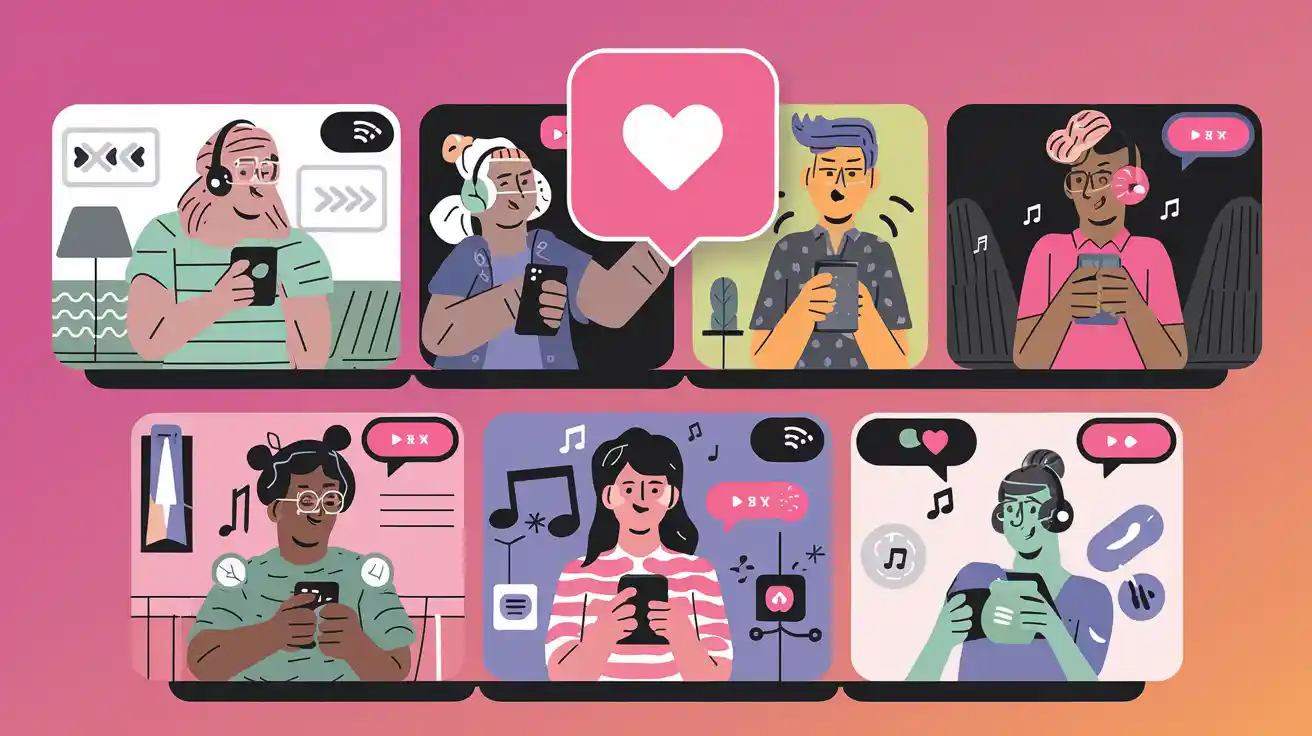
Spotify Jam
Spotify Jam is revolutionizing how we share music. Imagine hosting a virtual music party where friends control the playlist in real time, no matter where they are. This feature, introduced by Spotify, lets users collaborate on a shared music queue, making group listening interactive and fun. Whether you’re chilling with friends or hosting a global dance party, Spotify Jam brings people together through music. In this guide, we’ll explore how Spotify Jam works, its benefits, and tips to optimize your jamming experience. Let’s dive into the world of collaborative playlists and elevate your music sessions!
What Is Spotify Jam?
Spotify Jam is a feature that allows multiple users to contribute to a shared music queue in real time. Launched in 2023, it enables seamless collaboration, letting friends add songs, skip tracks, or pause the music during a session. Unlike traditional playlists, Spotify Jam creates a dynamic, interactive experience. For example, you can start a Jam during a road trip, and everyone in the car can add their favorite tracks. Additionally, it supports both in-person and remote sessions, making it versatile for any occasion. This feature enhances group music enjoyment, fostering connection through shared musical tastes.
How to Start a Spotify Jam Session
Starting a Spotify Jam is simple and intuitive. First, open the Spotify app on your mobile device or desktop. Next, select a song or playlist you want to share. Then, tap the “Connect” icon (a speaker with waves) or the three-dot menu and choose “Start a Jam.” You can invite friends via a link, QR code, or Bluetooth for in-person sessions. Alternatively, share the link through messaging apps for remote jamming. Once invited, participants can join and add songs to the queue. Spotify Premium users can host Jams with up to 32 participants, ensuring everyone gets a say in the music.
Why Spotify Jam Is a Game-Changer for Music Lovers
Spotify Jam transforms group music listening into an interactive experience. Unlike solo streaming, it empowers everyone to curate the playlist, creating a sense of community. For instance, during a party, guests can add their favorite tracks, keeping the vibe fresh. Moreover, it bridges distances, allowing friends worldwide to join a session. The real-time control feature ensures everyone feels involved, whether they’re adding a song or adjusting the volume. Consequently, Spotify Jam elevates social gatherings, workouts, or casual hangouts. Its seamless integration with Spotify’s vast music library makes it a must-have tool for music enthusiasts.
Key Features of Spotify Jam
Spotify Jam offers several standout features. First, it supports real-time collaboration, letting users add or remove songs instantly. Second, it works across devices, including smartphones, tablets, and smart speakers. Third, hosts can control who joins via invite-only links or QR codes, ensuring privacy. Additionally, Premium users enjoy enhanced features like higher participant limits and better sound quality. Furthermore, the feature integrates with Spotify’s algorithm, suggesting songs based on group preferences. As a result, Spotify Jam delivers a tailored, engaging experience that keeps the music flowing and the group connected.
How to Invite Friends to a Spotify Jam
Inviting friends to a Spotify Jam is straightforward. After starting a Jam, you’ll see options to share the session. For in-person Jams, use Bluetooth or scan a QR code displayed on the host’s device. For remote sessions, copy the Jam link and send it via WhatsApp, iMessage, or email. Friends with Spotify accounts can join by clicking the link or scanning the code. Additionally, hosts can remove participants or end the session at any time. This flexibility ensures you can tailor the experience, whether it’s an intimate gathering or a large virtual party.
Tips for Hosting a Perfect Spotify Jam
Hosting a successful Spotify Jam requires a bit of planning. First, choose a theme, like “90s Throwback” or “Chill Vibes,” to guide song choices. Next, ensure a stable internet connection for smooth streaming. Additionally, communicate with participants to set expectations, such as sticking to a genre. Moreover, use Spotify’s “Blend” feature to create a base playlist reflecting everyone’s tastes. Furthermore, keep the session engaging by encouraging guests to add songs regularly. Finally, if you’re a Premium user, leverage high-quality audio settings to enhance the experience. These tips ensure your Jam is unforgettable.
Spotify Jam vs. Traditional Playlists
Unlike traditional Spotify playlists, which are static and controlled by one user, Spotify Jam is dynamic and collaborative. Traditional playlists require manual updates, while Jams evolve in real time as participants add tracks. Additionally, Jams allow group control, such as pausing or skipping songs, which isn’t possible with regular playlists. Moreover, Spotify Jam supports both local and remote collaboration, making it more versatile. However, traditional playlists are better for personal use or when you want full control. In contrast, Spotify Jam shines for group settings, offering a shared, interactive music experience.
How Spotify Jam Enhances Social Gatherings
Spotify Jam turns any gathering into a musical adventure. For example, at a birthday party, guests can add their favorite songs, creating a diverse, crowd-pleasing playlist. Similarly, during a workout session, friends can queue motivational tracks to keep the energy high. Furthermore, remote Jams connect friends across cities, making virtual hangouts more engaging. The feature’s real-time interaction fosters a sense of togetherness, as everyone contributes to the vibe. Consequently, Spotify Jam is perfect for parties, study sessions, or casual meetups, ensuring the music reflects the group’s mood and preferences.
Optimizing Your Spotify Jam for Maximum Engagement
To maximize engagement, curate your Spotify Jam thoughtfully. First, start with a strong playlist that sets the tone, using Spotify’s recommendations or your favorite tracks. Next, encourage participants to add songs that fit the vibe to maintain coherence. Additionally, use Spotify’s social features, like sharing the Jam link on Instagram Stories, to attract more participants. Moreover, monitor the queue to avoid abrupt genre shifts that could disrupt the flow. Finally, engage with your group by asking for song suggestions or creating polls for the next track. These steps keep everyone invested and the session lively.
Troubleshooting Common Spotify Jam Issues
Occasionally, Spotify Jam users may face issues. For instance, connectivity problems can disrupt remote sessions. To fix this, ensure all participants have a stable internet connection. Additionally, if someone can’t join, verify they’re using the latest Spotify app version. Moreover, Bluetooth issues may arise during in-person Jams; restarting devices often resolves this. Furthermore, if the queue isn’t updating, try restarting the Jam. Finally, Premium users should check their subscription status, as some features are exclusive to them. By addressing these issues promptly, you can ensure a smooth, enjoyable Spotify Jam experience.
Spotify Jam for Different Occasions
Spotify Jam is versatile for various occasions. For parties, create a high-energy playlist with dance hits. During study sessions, opt for lo-fi or instrumental tracks to maintain focus. Additionally, for road trips, let passengers add their favorite songs to keep everyone entertained. Moreover, virtual Jams are ideal for long-distance friends, enabling shared music experiences. Furthermore, themed Jams, like “Summer Hits” or “Holiday Classics,” add fun to seasonal events. By tailoring the playlist to the occasion, Spotify Jam enhances the atmosphere and ensures everyone enjoys the music.
How Spotify Jam Uses Collaborative Playlists
Collaborative playlists are at the heart of Spotify Jam. Unlike standard playlists, these allow multiple users to edit the queue in real time. For example, one friend might add a pop hit, while another queues a rock anthem, creating a diverse mix. Additionally, the host can moderate the playlist to maintain coherence. Moreover, Spotify’s algorithm suggests songs based on the group’s collective tastes, enhancing the experience. Furthermore, collaborative playlists can be saved for future use, making it easy to revisit a great Jam. This feature makes Spotify Jam a unique, interactive music-sharing tool.
Spotify Jam and Spotify Premium: What’s the Difference?
Spotify Jam is available to both free and Premium users, but Premium offers enhanced features. For instance, Premium users can host Jams with up to 32 participants, while free users are limited to smaller groups. Additionally, Premium users enjoy ad-free listening, ensuring uninterrupted sessions. Moreover, higher audio quality is available for Premium hosts, elevating the music experience. Furthermore, Premium accounts allow offline Jams, perfect for areas with poor connectivity. While free users can still enjoy Spotify Jam, a Premium subscription unlocks its full potential, making it ideal for frequent hosts.
Integrating Spotify Jam with Smart Devices
Spotify Jam integrates seamlessly with smart devices, enhancing its versatility. For example, you can connect to smart speakers like Amazon Echo or Google Nest for better sound quality during in-person Jams. Additionally, use Spotify Connect to stream to TVs or gaming consoles for a shared visual experience. Moreover, Bluetooth-enabled devices, like portable speakers, work well for outdoor gatherings. Furthermore, ensure all devices are updated to avoid compatibility issues. By leveraging smart devices, Spotify Jam creates a richer, more immersive music experience, perfect for parties or casual hangouts.
How to Promote Your Spotify Jam on Social Media
Promoting your Spotify Jam boosts participation and excitement. First, share the Jam link on platforms like Instagram, Twitter, or TikTok, using engaging captions. For example, post a story with a screenshot of the current track and a call-to-action like “Join our Jam!” Additionally, use hashtags like #SpotifyJam or #MusicParty to increase visibility. Moreover, create a group chat to remind friends to join. Furthermore, share updates during the session to keep the buzz going. By leveraging social media, you can attract more participants and make your Spotify Jam a hit.
Spotify Jam’s Role in Building Community
Spotify Jam fosters community by bringing people together through music. For instance, friends can bond over shared tastes, discovering new songs together. Additionally, it connects global music fans, allowing cross-cultural exchanges through collaborative playlists. Moreover, regular Jams can strengthen friendships or create new ones among participants. Furthermore, communities like college clubs or online fan groups can use Spotify Jam to host virtual events. Consequently, this feature builds a sense of belonging, making music a universal language that unites people, regardless of distance or background.
Spotify Jam Analytics: Tracking Your Session’s Success
Spotify provides analytics to track your Jam’s performance. For example, you can see how many participants joined and which songs were most popular. Additionally, Spotify for Artists offers deeper insights, like listener demographics and engagement metrics. Moreover, tracking saves and shares helps gauge the session’s impact. Furthermore, use these insights to refine future Jams, focusing on genres or artists that resonated most. By analyzing these metrics, you can improve your hosting skills and create more engaging Spotify Jam sessions, ensuring participants return for more.
The Future of Spotify Jam
The future of Spotify Jam looks promising as music streaming evolves. For instance, Spotify may introduce features like live video integration or AI-driven song suggestions tailored to group dynamics. Additionally, expanding participant limits or adding gamification elements, like voting for the next track, could enhance engagement. Moreover, partnerships with event platforms could make Spotify Jam a staple for virtual festivals. Furthermore, as 5G and smart devices advance, Jams could become more seamless and immersive. Consequently, Spotify Jam is poised to redefine collaborative music experiences, keeping it at the forefront of social streaming.
FAQs
What is Spotify Jam, and how does it work?
Spotify Jam is a feature that lets multiple users control a shared music queue in real time. To start, select a song or playlist, tap “Start a Jam,” and invite friends via a link or QR code. Participants can add songs, skip tracks, or pause the music, creating a collaborative playlist experience.
Can free Spotify users host a Jam?
Yes, free users can host Spotify Jams, but they’re limited to smaller groups and may experience ads. Premium users enjoy ad-free sessions, higher participant limits (up to 32), and better audio quality, making it ideal for frequent hosts.
How many people can join a Spotify Jam?
Premium users can host Jams with up to 32 participants, while free users have lower limits. The host can control who joins via invite-only links or QR codes, ensuring a tailored group experience.
Can I save a Spotify Jam playlist?
Yes, collaborative playlists created during a Spotify Jam can be saved for future use. This allows you to revisit the session’s music or share it with others, preserving the group’s unique mix.
Conclusion
Spotify Jam is a game-changer for music lovers, offering a fun, interactive way to share playlists with friends. Whether hosting a party, study session, or virtual hangout, this feature brings people together through music. With easy setup, real-time collaboration, and seamless device integration, Spotify Jam elevates any gathering. So, why wait? Start your Spotify Jam today, invite your friends, and create unforgettable music moments. Share your Jam link on social media, experiment with themes, and let the music flow. Ready to jam? Open Spotify now and make every moment a musical adventure!